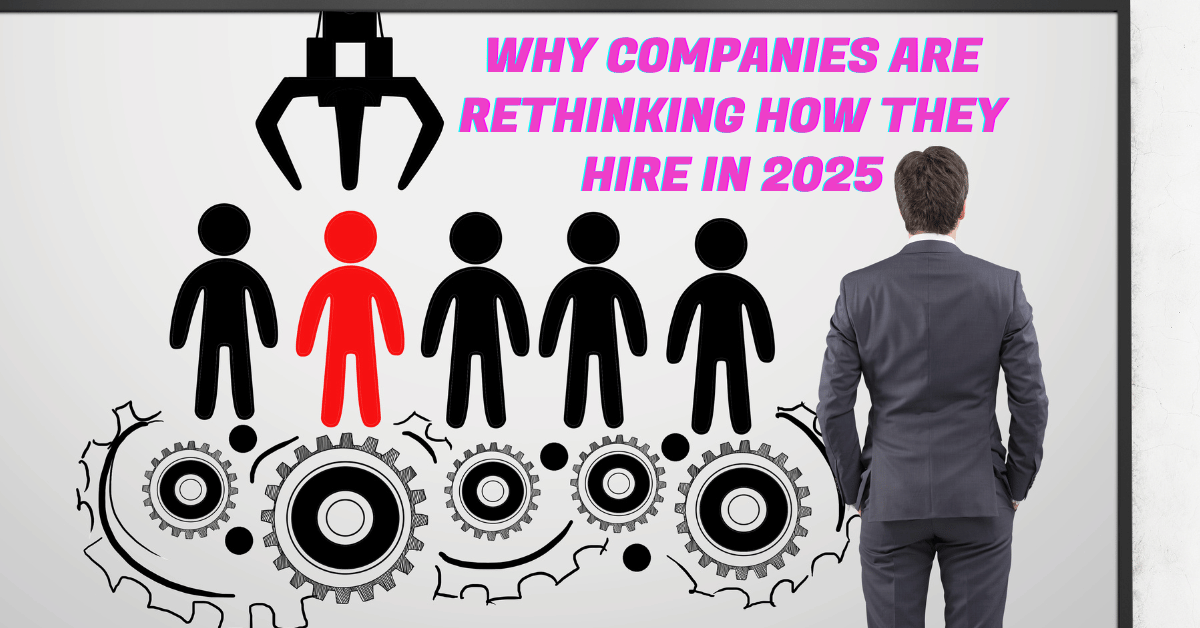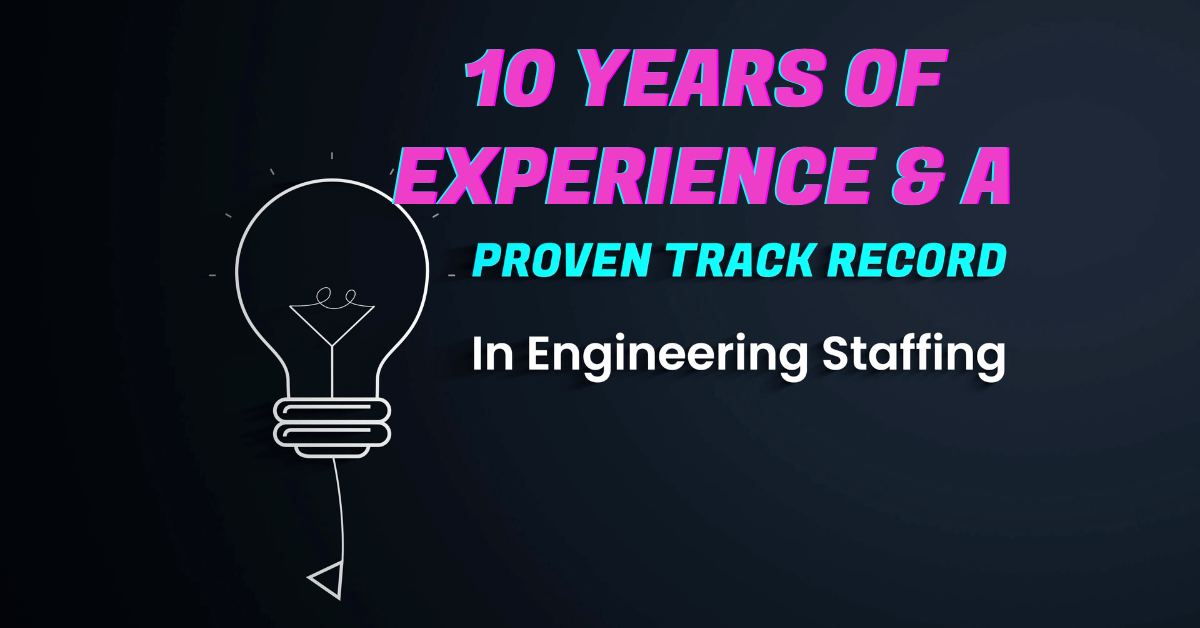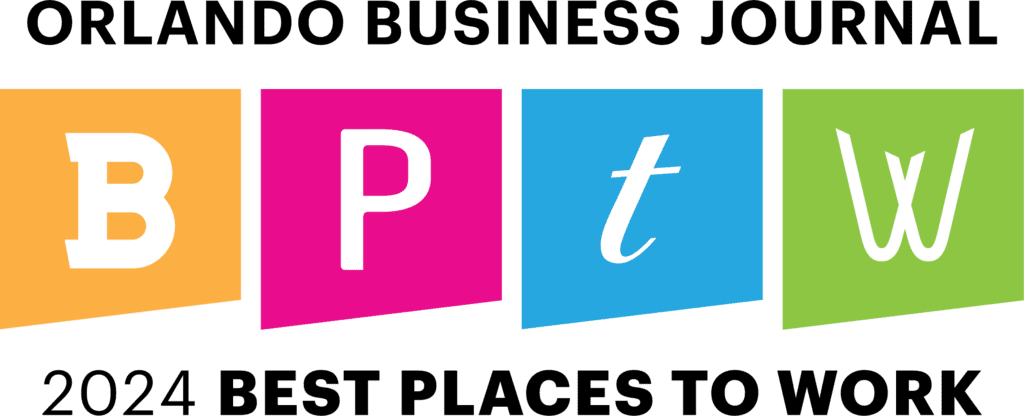“Let’s schedule a video call!” at the beginning of 2020 sounded like fun. We could chat with someone across the country or even across the world without leaving the house. SWEET. But now? It’s safe to say we’re all feeling video fatigue and we’re over it.
What is video fatigue?
When we do too much of something, we get tired of it. Eating the same foods or working on the tasks day in and day out. We need some spontaneity to shake it up.
Webinars and virtual conferences have taken over as the main event format, especially for networking. Video calls have become the go-to way of communicating with clients, employees, and even friends and families.

That doesn’t mean we don’t love talking to these people. But we’re no longer sitting in front of them, seeing their hands move and hearing their laughs in real-time. It’s a completely different experience on video that can become physically and mentally tiring.
One of the main reasons we feel tired is because we’re working harder to focus and process non-verbal cues during a video call. We’re listening for the tone of voice, trying to follow whatever quality our internet gives us. Then, the video lags. “You’re muted. What did you say?” Aaaand then we’re frustrated, but we have to keep cool. We don’t want our reaction to be misconstrued on camera. 😅
How to combat video fatigue
Start off by limiting the number of meetings you’re in. If you’re driving the meeting, request an audio-only call when you can. You can keep the Zoom meeting to share your screen but be honest if you think you’ll be more productive with the video off.
If you’re not actively speaking in the meeting, chat with your company about joining on audio-only. Explain that you can still listen and contribute to the call without having to be “on” during the entire meeting.
If you must be on video, turn off “Self View” so you can focus on the other person. You can also adjust your video settings to an active speaker view instead of a side-by-side view (again, so you’re not watching your own movements or self-grooming).

Dedicate meeting days during the week
I’ve fallen into scheduling a meeting here and then another meeting there. The next thing I know, I have countless meetings scheduled throughout the week. When we schedule too many meetings, we start to wonder, how am I going to squeeze in time for work with all these calls?
Choose 1 to 3 days to dedicate to calls and pick a time slot that works for you. If you’re most productive in the morning, then afternoon calls might work best for you.
Send clients a link to your calendar with your availability (or choose from client calendars). By using a calendar with clear availability, you remove the back and forth of, “What time works for you? How can I reach you? Do you need my number?”

Adjust your lighting
If you’re using a ring light for video calls, turn the brightness on a low setting. Make sure it’s bright enough to fill shadows but dim enough to where it doesn’t blind you.
Unpopular opinion: position your ring light on the side of your face as a secondary source of light (if you have an existing primary source of light). The ring light should act as a fill light to be easier on your eyes.
Another lighting tip: if your ring light gives you multiple color settings, adjust the default light color from blue light to yellow. Traditionally, yellow light indoors is not an ideal situation because it can fade colors and make the scene look dingy. BUT, in this case, the yellow light will be easier on your eyes and it can give you a more natural look on camera.
Take it easy on your eyes
You can also invest in blue-light-blocking glasses so your eyes see more of a yellow on your computer screen. Spending hours on a screen can lead to eye strain and headaches.
One more thing: enable “Night Shift” on a Mac or iOS device or “Night Light” on a Windows or Android device. That will help adjust your screen light from blue to a warmer orange or red so you’re not awake all night.

Give yourself a break
If you wind up with a busy day of unavoidable calls, it happens. Set a reminder on your phone or your computer to get up and walk around. Get those legs moving – they will thank you later!
After 30 minutes to an hour on a call, request to take a short break. You and the person on the call will both be relieved and come back to the call feeling refreshed.
Also, set a reminder to look away from your screen every 20 minutes. Look away for 20 seconds at something 20 feet away to rest your eyes and blink!

You’ve got this
Video fatigue can affect our mood and make us feel unmotivated. Take control of your video calls by proactively setting up your call availability if you can. If you don’t have a say in when the company schedules client calls, then request to be on the call via audio only if you don’t want to be “on stage.”
Take it one day at a time. We’re all experiencing some sort of fatigue and we’re all figuring it out.